https://docs.nginx.com/nginx/admin-guide/content-cache/content-caching/
https://serverfault.com/questions/223509/how-can-i-see-which-flags-nginx-was-compiled-with
Configuration summary
+ using system PCRE library + using system OpenSSL library + using system zlib library
nginx path prefix: "/usr/local/nginx" nginx binary file: "/usr/local/nginx/sbin/nginx" nginx modules path: "/usr/local/nginx/modules" nginx configuration prefix: "/usr/local/nginx/conf" nginx configuration file: "/usr/local/nginx/conf/nginx.conf" nginx pid file: "/usr/local/nginx/logs/nginx.pid" nginx error log file: "/usr/local/nginx/logs/error.log" nginx http access log file: "/usr/local/nginx/logs/access.log" nginx http client request body temporary files: "client_body_temp" nginx http proxy temporary files: "proxy_temp" nginx http fastcgi temporary files: "fastcgi_temp" nginx http uwsgi temporary files: "uwsgi_temp" nginx http scgi temporary files: "scgi_temp"
-ldl -lpthread -lcrypt -lpcre -lssl -lcrypto -ldl -lpthread -lz \ -Wl,-E sed -e “s|PREFIX|/usr/local/nginx|” \
- e “s|PID_PATH|/usr/local/nginx/logs/nginx.pid|” \
- e “s|CONF_PATH|/usr/local/nginx/conf/nginx.conf|” \
- e “s|ERROR_LOG_PATH|/usr/local/nginx/logs/error.log|” \
< man/nginx.8 > objs/nginx.8 make[1]: Leaving directory '/root/nginx-1.15.1'
root@iptv:~/nginx-1.15.1# make install make -f objs/Makefile install make[1]: Entering directory '/root/nginx-1.15.1' test -d '/usr/local/nginx' || mkdir -p '/usr/local/nginx' test -d '/usr/local/nginx/sbin' \
|| mkdir -p '/usr/local/nginx/sbin'
test ! -f '/usr/local/nginx/sbin/nginx' \
|| mv '/usr/local/nginx/sbin/nginx' \
'/usr/local/nginx/sbin/nginx.old'
cp objs/nginx '/usr/local/nginx/sbin/nginx' test -d '/usr/local/nginx/conf' \
|| mkdir -p '/usr/local/nginx/conf'
cp conf/koi-win '/usr/local/nginx/conf' cp conf/koi-utf '/usr/local/nginx/conf' cp conf/win-utf '/usr/local/nginx/conf' test -f '/usr/local/nginx/conf/mime.types' \
|| cp conf/mime.types '/usr/local/nginx/conf'
cp conf/mime.types '/usr/local/nginx/conf/mime.types.default' test -f '/usr/local/nginx/conf/fastcgi_params' \
|| cp conf/fastcgi_params '/usr/local/nginx/conf'
cp conf/fastcgi_params \
'/usr/local/nginx/conf/fastcgi_params.default'
test -f '/usr/local/nginx/conf/fastcgi.conf' \
|| cp conf/fastcgi.conf '/usr/local/nginx/conf'
cp conf/fastcgi.conf '/usr/local/nginx/conf/fastcgi.conf.default' test -f '/usr/local/nginx/conf/uwsgi_params' \
|| cp conf/uwsgi_params '/usr/local/nginx/conf'
cp conf/uwsgi_params \
'/usr/local/nginx/conf/uwsgi_params.default'
test -f '/usr/local/nginx/conf/scgi_params' \
|| cp conf/scgi_params '/usr/local/nginx/conf'
cp conf/scgi_params \
'/usr/local/nginx/conf/scgi_params.default'
test -f '/usr/local/nginx/conf/nginx.conf' \
|| cp conf/nginx.conf '/usr/local/nginx/conf/nginx.conf'
cp conf/nginx.conf '/usr/local/nginx/conf/nginx.conf.default' test -d '/usr/local/nginx/logs' \
|| mkdir -p '/usr/local/nginx/logs'
test -d '/usr/local/nginx/logs' \
|| mkdir -p '/usr/local/nginx/logs'
test -d '/usr/local/nginx/html' \
|| cp -R html '/usr/local/nginx'
test -d '/usr/local/nginx/logs' \
|| mkdir -p '/usr/local/nginx/logs'
make[1]: Leaving directory '/root/nginx-1.15.1'
https://www.dreamvps.com/en/tutorials/article/hls-and-nginx-on-ubuntu
VVV https://www.techbeginner.in/2020/01/how-to-install-nginx-rtmp-server-with.html
root@iptv:/usr/local/nginx/conf# cat nginx.conf
#user nobody; worker_processes 1;
#error_log logs/error.log; #error_log logs/error.log notice; #error_log logs/error.log info;
#pid logs/nginx.pid;
events {
worker_connections 1024;
}
rtmp { server { listen 1935; # Listen on standard RTMP port chunk_size 4000;
application hls { live on; # Turn on HLS hls on; hls_path /mnt/hls/; hls_fragment 3; hls_playlist_length 60; # disable consuming the stream from nginx as rtmp deny play all; } } }
http {
include mime.types; default_type application/octet-stream;
#log_format main '$remote_addr - $remote_user [$time_local] "$request" ' # '$status $body_bytes_sent "$http_referer" ' # '"$http_user_agent" "$http_x_forwarded_for"';
#access_log logs/access.log main;
sendfile on; #tcp_nopush on;
#keepalive_timeout 0; keepalive_timeout 65;
#gzip on;
server { listen 8080;
location /hls { # Disable cache add_header Cache-Control no-cache;
# CORS setup add_header 'Access-Control-Allow-Origin' '*' always; add_header 'Access-Control-Expose-Headers' 'Content-Length';
# allow CORS preflight requests if ($request_method = 'OPTIONS') { add_header 'Access-Control-Allow-Origin' '*'; add_header 'Access-Control-Max-Age' 1728000; add_header 'Content-Type' 'text/plain charset=UTF-8'; add_header 'Content-Length' 0; return 204; }
types { application/vnd.apple.mpegurl m3u8; video/mp2t ts; }
root /mnt/; } }
server {
listen 80;
server_name localhost;
#charset koi8-r;
#access_log logs/host.access.log main;
location / {
root html;
index index.html index.htm;
}
#error_page 404 /404.html;
# redirect server error pages to the static page /50x.html
#
error_page 500 502 503 504 /50x.html;
location = /50x.html {
root html;
}
# proxy the PHP scripts to Apache listening on 127.0.0.1:80
#
#location ~ \.php$ {
# proxy_pass http://127.0.0.1;
#}
# pass the PHP scripts to FastCGI server listening on 127.0.0.1:9000
#
#location ~ \.php$ {
# root html;
# fastcgi_pass 127.0.0.1:9000;
# fastcgi_index index.php;
# fastcgi_param SCRIPT_FILENAME /scripts$fastcgi_script_name;
# include fastcgi_params;
#}
# deny access to .htaccess files, if Apache's document root
# concurs with nginx's one
#
#location ~ /\.ht {
# deny all;
#}
}
# another virtual host using mix of IP-, name-, and port-based configuration
#
#server {
# listen 8000;
# listen somename:8080;
# server_name somename alias another.alias;
# location / {
# root html;
# index index.html index.htm;
# }
#}
# HTTPS server
#
#server {
# listen 443 ssl;
# server_name localhost;
# ssl_certificate cert.pem; # ssl_certificate_key cert.key;
# ssl_session_cache shared:SSL:1m; # ssl_session_timeout 5m;
# ssl_ciphers HIGH:!aNULL:!MD5; # ssl_prefer_server_ciphers on;
# location / {
# root html;
# index index.html index.htm;
# }
#}
}
VLC TEST http://103.152.237.243:8080/hls/chi.m3u8
How To Install Nginx RTMP Server with HLS on Ubuntu 16.04 | 18.04 | 20.04 Aftab Ali January 09, 2020 nginx, Share This AddThis Sharing Buttons Share to Facebook Share to TwitterShare to WhatsAppShare to More
Nginx RTMP is a TCP-based convention intended to keep up low-dormancy associations for sound and video spilling. To expand the measure of information that can be easily transmitted, streams are part into littler sections called parcels. RTMP additionally characterizes a few virtual channels that work autonomously of one another for bundles to be conveyed on. This implies video and sound are conveyed on discrete channels all the while, To get more information click here to visit the official website.
Install Dependencies
To install Nginx RTMP server on ubuntu use the following commands with using root privileges.
© sudo -i
apt-get update
apt-get install ffmpeg libpcre3 unzip libssl-dev build-essential libpcre3-dev -y
Download Nginx and RTMP Modules
To download the nginx and rtmp module use the following commands.
© cd /tmp
wget https://github.com/arut/nginx-rtmp-module/archive/master.zip
wget http://nginx.org/download/nginx-1.14.0.tar.gz
Extract and Compile the Nginx with RTMP module
After downloaded nginx with RTMP module, You need to extract and unzip the master.zip packages and compile the nginx rtmp module by following the commands.
© tar -zxvf nginx-1.14.0.tar.gz
unzip master.zip
cd nginx-1.14.0
./configure –with-http_ssl_module –add-module=../nginx-rtmp-module-master
make
make install
Configuration of Nginx Daemon
To control nginx daemon, We need to download the pre-define the service of nginx and make executable it by following the commands.
© cd /tmp
wget https://raw.github.com/JasonGiedymin/nginx-init-ubuntu/master/nginx -O /etc/init.d/nginx
chmod +x /etc/init.d/nginx
On boot enable nginx service
If you want start the nginx service on boot the server use the following commands.
© update-rc.d nginx defaults
Configuration of RTMP protocal in nginx config file by using the following the commands, Create a backup file of nginc.conf and than edit the original nginx.conf
© cp -p /usr/local/nginx/conf/nginx.conf nginx.conf_backup
Open the nginx.conf with nano editor .
© nano /usr/local/nginx/conf/nginx.conf
Add the following configuration.
© #user nobody;
worker_processes 1;
error_log logs/rtmp_error.log debug;
pid logs/nginx.pid;
events {
worker_connections 1024;
}
http {
server {
listen 80;
server_name localhost;
location /hls {
# Serve HLS fragments
# CORS setup
add_header 'Access-Control-Allow-Origin' '*' always;
add_header 'Access-Control-Expose-Headers' 'Content-Length';
# allow CORS preflight requests
if ($request_method = 'OPTIONS') {
add_header 'Access-Control-Allow-Origin' '*';
add_header 'Access-Control-Max-Age' 1728000;
add_header 'Content-Type' 'text/plain charset=UTF-8';
add_header 'Content-Length' 0;
return 204;
}
types {
application/vnd.apple.mpegurl m3u8;
video/mp2t ts;
}
root /tmp;
add_header Cache-Control no-cache;
}
}
}
rtmp {
server {
listen 1935;
chunk_size 8192;
application hls {
live on;
meta copy;
hls on;
hls_path /tmp/hls;
}
}
}
Save and Exit from nano editor.
Create required directory for Stream and recording data by following the commands.
© mkdir /mnt/hls
mkdir /HLS
mkdir /HLS/live
mkdir /HLS/mobile
mkdir /video_recordings
chmod -R 777 /video_recordings
Restart the nginx service
© systemctl restart the nginx.service
Update the UFW firewall
If you have enable ufw firewall so then you need to allow the port 80 and port 1935 for rtmp protocol to access from the network, Use the following commands to open port 80 and port 1935.
© ufw allow 80
ufw allow 1935
ufw status
Check the nginx's RTMP service using netstate commands.
© netstate -plntu | grep 1935
Now you can stream with any key using OBS and Webcam, Use the given details.
©
rtmp:localhost/hls
To view the live HLS stream open you online player and enter the given url.
©
http://localhost/HLS/stream_name.m3u8
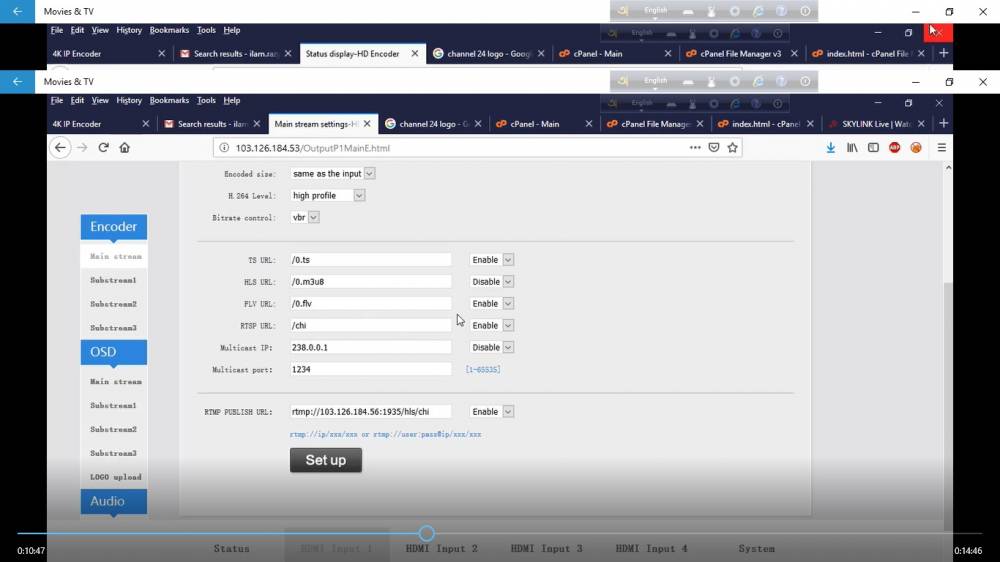 https://github.com/streamaserver/streama
https://www.youtube.com/watch?v=hn9grcWbBFM&t=11s
https://github.com/streamaserver/streama
https://www.youtube.com/watch?v=hn9grcWbBFM&t=11s
